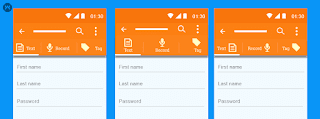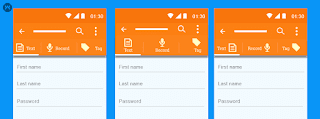
Step 1:
activity_taps.xml
<?xml version="1.0" encoding="utf-8"?>
<LinearLayout xmlns:android="http://schemas.android.com/apk/res/android"
xmlns:app="http://schemas.android.com/apk/res-auto"
android:layout_width="match_parent"
xmlns:tools="http://schemas.android.com/tools"
android:orientation="vertical"
android:layout_height="match_parent">
<android.support.design.widget.TabLayout
android:id="@+id/tabLayout"
android:layout_width="match_parent"
android:layout_height="wrap_content"
android:background="@color/colorLiteGreen">
</android.support.design.widget.TabLayout>
<android.support.v4.view.ViewPager
android:id="@+id/viewPager"
android:layout_width="match_parent"
android:layout_height="match_parent" />
</LinearLayout>
Step 2:
TapViewActivity.java
public class TapViewActivity extends AppCompatActivity {
TabLayout tabLayout;
ViewPager viewPager;
ImageView im_arrow;
@Override protected void onCreate(Bundle savedInstanceState) {
super.onCreate(savedInstanceState);
setContentView(R.layout.activity_taps);
tabLayout=(TabLayout)findViewById(R.id.tabLayout);
viewPager=(ViewPager)findViewById(R.id.viewPager);
im_arrow=(ImageView)findViewById(R.id.im_arrow);
tabLayout.addTab(tabLayout.newTab().setText("Tap1"));
tabLayout.addTab(tabLayout.newTab().setText("Tap2"));
tabLayout.addTab(tabLayout.newTab().setText("Tap3"));
tabLayout.setTabGravity(TabLayout.GRAVITY_FILL);
im_arrow.setOnClickListener(new View.OnClickListener() {
@Override public void onClick(View v) {
finish();
}
});
final ViewPagerAdapter adapter = new ViewPagerAdapter(this,getSupportFragmentManager(), tabLayout.getTabCount());
viewPager.setAdapter(adapter);
viewPager.addOnPageChangeListener(new TabLayout.TabLayoutOnPageChangeListener(tabLayout));
tabLayout.addOnTabSelectedListener(new TabLayout.OnTabSelectedListener() {
@Override
public void onTabSelected(TabLayout.Tab tab) {
viewPager.setCurrentItem(tab.getPosition());
}
@Override
public void onTabUnselected(TabLayout.Tab tab) {
}
@Override
public void onTabReselected(TabLayout.Tab tab) {
}
});
}
}
Step 3:
Tap1.java
public class Tap1 extends Fragment {
LinearLayout ly1,ly2;
public ApprovedTap() {
// Required empty public constructor }
@Override public View onCreateView(LayoutInflater inflater, ViewGroup container, Bundle savedInstanceState) {
final View view = inflater.inflate(R.layout.tap1, container, false);
// Inflate the layout for this fragment
return view;
}}
Step 4:
Tap2.java
public class Tap2 extends Fragment {
LinearLayout ly1,ly2;
public ApprovedTap() {
// Required empty public constructor }
@Override public View onCreateView(LayoutInflater inflater, ViewGroup container, Bundle savedInstanceState) {
final View view = inflater.inflate(R.layout.tap2, container, false);
// Inflate the layout for this fragment
return view;
}}
Step 5:
Tap3.java
public class Tap3 extends Fragment {
LinearLayout ly1,ly2;
public ApprovedTap() {
// Required empty public constructor }
@Override public View onCreateView(LayoutInflater inflater, ViewGroup container, Bundle savedInstanceState) {
final View view = inflater.inflate(R.layout.tap3, container, false);
// Inflate the layout for this fragment
return view;
}}
Step 6:
tap1.xml
<?xml version="1.0" encoding="utf-8"?>
<LinearLayout xmlns:android="http://schemas.android.com/apk/res/android"
android:orientation="vertical"
android:layout_width="match_parent"
android:layout_height="match_parent">
<LinearLayout
android:layout_width="match_parent"
android:layout_height="match_parent"
android:layout_weight="2"
android:gravity="center|left">
<TextView
android:layout_width="wrap_content"
android:layout_height="wrap_content"
android:text="Tap 1"
android:layout_marginLeft="20dp"
android:textColor="@color/colorDarkGreen"
android:textSize="20dp"/>
</LinearLayout>
</LinearLayout>
Step 7:
tap2.xml
<?xml version="1.0" encoding="utf-8"?>
<LinearLayout xmlns:android="http://schemas.android.com/apk/res/android"
android:orientation="vertical"
android:layout_width="match_parent"
android:layout_height="match_parent">
<LinearLayout
android:layout_width="match_parent"
android:layout_height="match_parent"
android:layout_weight="2"
android:gravity="center|left">
<TextView
android:layout_width="wrap_content"
android:layout_height="wrap_content"
android:text="Tap 2"
android:layout_marginLeft="20dp"
android:textColor="@color/colorDarkGreen"
android:textSize="20dp"/>
</LinearLayout>
</LinearLayout>
Step 8:
tap3.xml
<?xml version="1.0" encoding="utf-8"?>
<LinearLayout xmlns:android="http://schemas.android.com/apk/res/android"
android:orientation="vertical"
android:layout_width="match_parent"
android:layout_height="match_parent">
<LinearLayout
android:layout_width="match_parent"
android:layout_height="match_parent"
android:layout_weight="2"
android:gravity="center|left">
<TextView
android:layout_width="wrap_content"
android:layout_height="wrap_content"
android:text="Tap 3"
android:layout_marginLeft="20dp"
android:textColor="@color/colorDarkGreen"
android:textSize="20dp"/>
</LinearLayout>
</LinearLayout>